Questions?
Here is where you’ll find a list of our most frequently asked questions.
A task to enroll in medical, dental, and vision coverage will automatically appear in your Workday inbox.
Please note: the benefits enrollment task will not appear in your Workday inbox until you complete all onboarding tasks, including the verification of your I-9 form by the HR Central team.
You have 31 days from your hired date to complete your benefits enrollment task. This time frame includes adding dependents and uploading dependent verification documents in Workday.
New Hires entitled for benefits must enroll within 31 days of your hire date. If you miss the 31-day deadline, you can enroll in coverage during annual open enrollment which usually occurs in the fall each year and benefits will be effective the following January 1. If you have a qualifying life event, you may be able to make a change to your coverage, but you must notify Human Resources within 31 days of the life event date.
You can review your plan options and employee contribution costs in the benefits guide. The guide is found in your Benefit Library: go to Workday and click on the Benefit Library icon.
Your coverage is effective your date of hire. Depending on when you submit your elections and/or upload required documents, it may take up to a week for our vendors to receive and process your information. Once they receive your information, you will be active in their systems. The start date of your benefits will be retroactive to your date of hire in all vendor’s systems.
Once you enroll in benefits through Workday, medical insurance cards are automatically mailed to your home address. Allow 2-3 weeks for cards to arrive. Dental and vision insurance carriers do not provide ID cards but you can view your plan information by creating an account with each vendor.
When completing your benefits enrollment, you will have an opportunity to include your eligible dependents. Dependents can only be enrolled in plans you have elected for yourself.
Verification documents are required when adding dependents for employees based in the USA only.
Required documents are listed in the Benefit Guide.
You are automatically enrolled in the 401k retirement plan with a 4% employee contribution after 45 days of hire. There is no option to select the 401k retirement plan in Workday, the tile you see is a reminder.
While you cannot opt out of the plan, you can set the contribution rate to 0% if you do not wish to participate and wish to opt out. This can be done online through Principal’s portal of by calling 800-547-7754. NOTE: In most cases, you will not receive a company contribution if you do not participate in the 401(k) plan.
You cannot create your Principal account until you receive your first paycheck.
No. If you are enrolling in the FSA, you cannot claim expenses incurred before your hire date which is also your benefits start date. Carefully select an amount to contribution to the FSA since the plan has a “Use or Lose” rule per IRS requirements. Elect an amount that you anticipate using for the benefit plan year starting with your hire date.
To earn the $50 monthly credit towards your Parsons’ medical premium in 2025, complete the following two activities two activities no later than December 31, 2024:
- Obtain a physical exam with your primary care provider and self-attest on the Sharecare platform
- Earn 1,000 points
Please refer to the Wellness Activity Chart in the 2024 Live Well. Be Well Benefits tab for more information about earning the 2025 wellness credit based on your medical enrollment date.
Eligible employees can earn points by engaging in healthy actions, behaviors, and activities to be entered in prize drawings throughout the year. Register and login at parsons.sharecare.com to learn more.
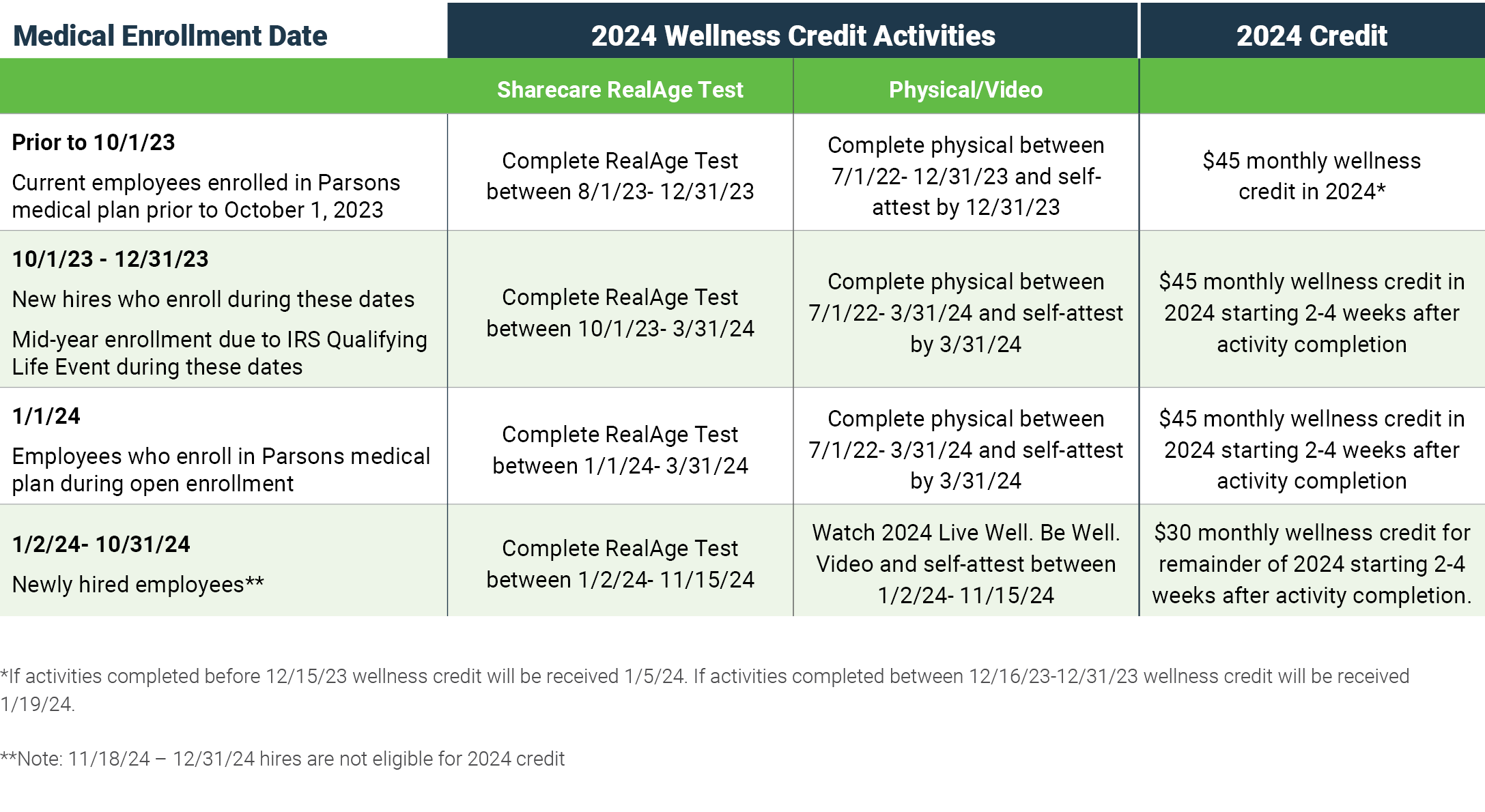
To enroll in Optional Life, please visit this link.
To enroll in the Legal, Hospital, Critical Illness, or Accident benefits, you will have the option to elect these directly in Workday.
Still have questions?
Connect with our HR Central team through live chat, a support ticket or a phone call.
